SS IPTV player is a universal media player for watching IPTV channels with a prospect of import and export playlists. SS stands for Simple Smart. This player allows you to play videos from your playlist and access media content from all its associated operators. It supports playlist formats like M3U, XSPF, ASX & PLS. Unfortunately, the SS IPTV player is not available on the Play Store. So you need to use its stand-alone APK file to install the app on Android-powered devices. But on LG TV, you are able to perform the direct installation.
Key Features of SS IPTV
| Free to download and use | Can create the favorite list |
| Supports high quality streaming | Offers Parental control function |
| Supports Interface parameters adjustment | Supports Electronic Program Guide (EPG) |
Why Choose SS IPTV Player?
IPTV players like SS IPTV are the medium to stream IPTV services. They don’t offer content or channels but help stream them provided by IPTV services. SS IPTV is convenient to use and offers handy features for users to enhance their streaming. Further, it is accessible on different types of devices and can manage playlists of different IPTV services in a single device.
How Safe is SS IPTV Player?
IPTV Players are risk-free as they don’t provide their content. So you don’t have to worry about legal issues, tracking, or data theft. However, ensure your online security using VPNs like ExpressVPN and NordVPN as you use the playlists of various IPTV services within the IPTV player app. A VPN is also used to unblock the geo-restrictions and stream content that is not available in your region.
Cost of SS IPTV
SS IPTV IPTV player allows adding multiple playlists and streaming any IPTV service without charging. A great high point about this player is that it provides cost-free service on various devices.
SS IPTV- Supported Devices
SS IPTV player supports the following listed devices. It is available as an APK on many trusted websites. So just downloading the APK will do the thing. Each device has a separate installation process, which we’ll discuss in detail.

How to Install SS IPTV on Android Device
To install the SS IPTV on your Android mobile/ tablet, you must download the APK file of the IPTV player. The upcoming steps are guidance on how to do it.
[1] Open the Settings option and select Security.
[2] Choose the Unknown sources option.

[3] Then enable the toggle to enable Unknown sources.
[4] Launch a web browser and download SS IPTV APK from a trusted source.
[5] After downloading, install the SS IPTV APK.
[6] Now launch the app on your Android Smartphone.
How to Get SS IPTV on Firestick
A sideloading tool is necessary to install any APK on your Firestick device. So here we use the ES File Explorer to install the SS IPTV player. Here’s how to do that.
[1] Locate the Firestick home screen by pressing the Home button.
[2] Select the Search icon and search for ES File Explorer.
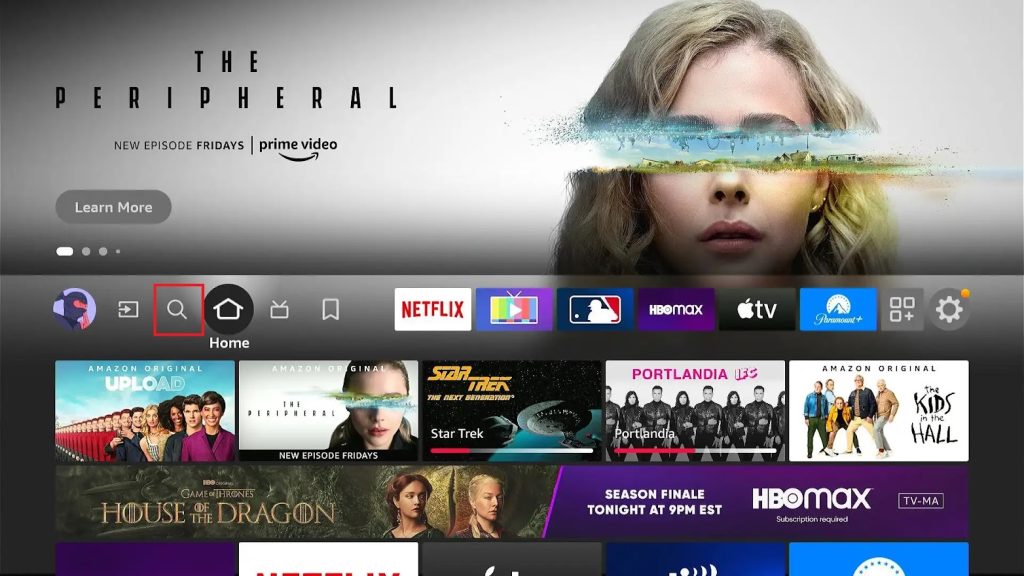
[3] Locate the app and click Download to install the app.

[4] After installing ES File Explorer, return to the Home menu and go to Settings → My Fire TV options.
[5] Choose the Developer Options and then click on Install unknown apps.
[6] Then select ES File Explorer and turn it on.
[7] Now, launch the ES File Explorer and select the Tools → Download Manager options.

[8] Press the +New at the bottom of the screen.

[9] Enter the SS IPTV player in the Name feed and the IPTV player APK download link on the path feed.
[10] Select the Download Now button and wait till the download gets over.

[11] Then finally, click Open File and the Install option.

How to Access SS IPTV on a Windows PC & Mac
Accessing any IPTV service using this IPTV player on Windows PC and Mac using an Android emulator is possible. Click here if your wish to upgrade to a Mac device. And, here we install the SS IPTV APK file on a Windows or Mac PC using the below methodology.
[1] Launch a browser and download the SS IPTV APK file from a reliable source.
[2] Simultaneously, open the BlueStacks official website.
[3] Then click the Download option to download the emulator installer file.
[4] Now, select the Install option and click Open to launch BlueStacks.
[5] Sign in to the app with Google account credentials.

[6] select the Install apk option and choose the IPTV player APK file on your PC.

[7] Finally, click the Install option to set up the SS IPTV player on your PC.
How to Download with SS IPTV on Smart TV
The IPTV player is compatible with Smart TVs also. As it is not available in any application stores, we have to sideload its APK file to stream IPTV services using the following methods,
[1] Download the SS IPTV player APK file on your PC and copy it to a USB drive.
[2] Then connect the USB drive to your Smart TV.
[3] Now navigate to the Settings option on your TV and select Device Preferences.
[4] Choose Security & restrictions and enable the Unknown sources option.

[5] After this step, move the APK file from the USB to the TV’s File Manager and install it.

[6] Then click Open to launch the app.
How to Install SS IPTV on LG Smart TV
Fortunately, as mentioned earlier, the SS IPTV app is available on LG Smart TV’s content store. So you can directly download the app on your LG Smart TV by following the below steps,
[1] Power on the LG Smart TV with an internet connection and go to the home screen.
[2] Select the LG Content Store and search for SS IPTV.

[3] Click Install to download the app on your LG TV from LG Content Store.
[4] Click Launch to open the IPTV player app.
How to Stream IPTV using SS IPTV Player
After installing the SS IPTV player on your Android mobile/ tablet, Firestick, Smart TV, PC & LG Smart TV, we shall proceed to the activation process through which we can add the playlist of any IPTV service to stream its content.
The IPTV player provides two methods to add playlists. You can add a playlist either
- Through link (external playlist) or
- Through non-permanent access code (internal playlist)
To Add a Playlist through a Link,
[1] Select the Settings option within the IPTV player.
[2] Click the Content section → External Playlists.

[3] Then select Add button, and enter a playlist title and your IPTV’s M3U URL link in the appropriate fields.
[4] Finally, click the Save option to load the playlist.

To Load a Playlist through a Non-Permanent Access Code
[1] Select Settings → General options.
[2] Then select the Get code option.

[3] Now, visit the SS IPTV player website from any web browser.
[4] Then enter the code in the appropriate field and click Add Device option.

[5] Once the connection is made, click Save to upload your Playlist.
[6] If you open the IPTV player app, you can use your internal playlist under the My Playlist title.
Customer Support
You can get customer support from the player’s developers through the Forum tab on their website. Other than the forum support, no other support options like mail and live chat exist. As it is just an IPTV player, there won’t be any accessing issues. If you face any difficulty, try troubleshooting or reinstalling the player app.
Alternatives for SS IPTV Player
Though SS IPTV Player offers several features, ensuring a smooth streaming experience, you still have multiple options for IPTV media players. You can check out their features and functionality in the upcoming headings.
GT IPTV

GT IPTV is an IPTV Media player that helps stream IPTV’s provider content without any hard process. With this player, users can access HD and UHD quality media content. However, GT IPTV doesn’t have an official Play Store or App Store app. All you need to do is, install the app on major devices using the APK file from their official website directly.
Room IPTV

Room IPTV player is an easy-to-use IPTV player that offers a wide range of impressive features that helps to upgrade your watching experience. The player can support all major devices and allows IPTV access using your streaming device’s M3U URL link and MAC address. Room IPTV can be installed on Android devices directly from the Play Store
IPTV Extreme Player

With IPTV Extreme Player, you can access channels from multiple IPTV services in one place. It supports streaming in 4K/UHD, HD, and SD quality without buffering issues. Users have to add M3U links to stream IPTV content with this player. It also lets users record live TV shows and stream them later. You can use its APK file to install this on their Android devices.
Our Review
SS IPTV is an ideal IPTV player to stream live TV and on-demand content from various IPTV providers. As the IPTV player app offers all its services and impressive features for free, you can try it out without hesitation. The only concern is the lack of effective customer assistance. This application is also not available for iOS devices. Before installing the app on your device, make sure you have a playlist, as it doesn’t provide any own content.