IPTV (Internet Protocol Television) is a digital streaming technology that lets users access tons of live TV channels and on-demand content through the Internet. First, you need to get a subscription from a reliable IPTV Provider. After getting the subscription, you need to add the credentials to an IPTV player to stream the content. Unfortunately, the IPTV apps are not available for Roku. But you can stream IPTV content on Roku by mirroring your smartphone or PC screen.
To mirror the Android Phone or Windows PC screen on Roku, you need to turn On the Screen mirroring mode option on Roku. Similarly, to mirror the iOS or Mac screen on Roku, you need to enable the AirPlay option on Roku.
Enable Screen Mirroring Mode on Roku:
Go to Roku Settings → Click System → Tap Screen Mirroring → Select Screen mirroring mode → Tap Always Allow or Prompt.
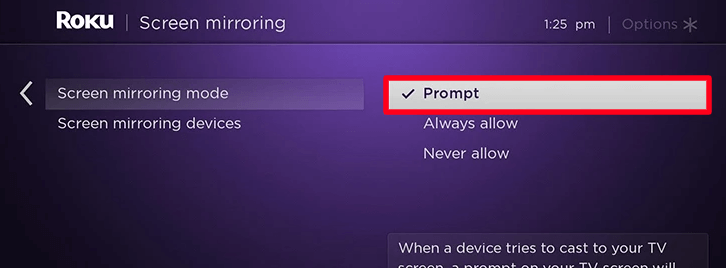
Enable AirPlay on Roku:
Navigate to Settings on Roku → Select Apple AirPlay and HomeKit Settings → Tap AirPlay → Turn it ON.
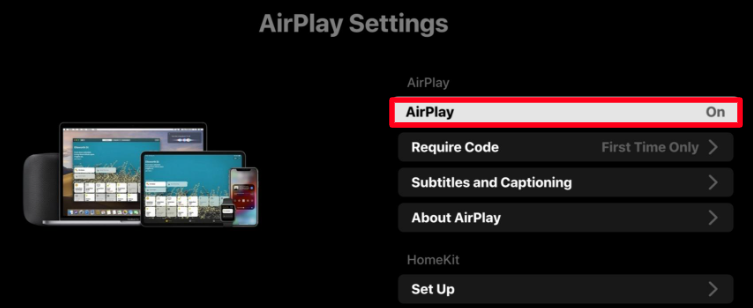
How to Watch IPTV on Roku using Android Phone
Initially, you need to connect your Android Phone or iPhone and the Roku device to the same WiFi network.
#1. Check whether you have enabled the screen mirroring option on your Roku if you use an Android Phone. If you use an iPhone or iPad, ensure to turn On the AirPlay option on Roku.
#2. Install the IPTV Smarters Player from the App Store on your iPhone. Android users need to sideload the IPTV Smarters app.

#3. After installing the player, launch it and tap the Add New User button on the interface.
#4. Hit the option Load Your Playlist or File/URL.
#5. Enter the M3U link of your IPTV Provider in the box and fill in the required details.
#6. Once done, tap Add User and wait for the content to load.
#7. Based on the smartphone you use, refer to the steps below.
- Android Device – Go to the Notification Panel and select the Cast icon.
- iPhone / iPad – Navigate to the Control Center and hit the Screen Mirroring icon.
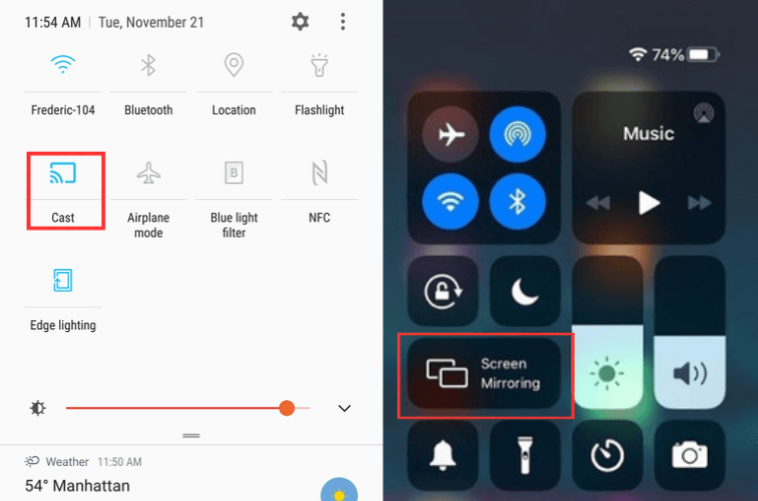
#8. From the pop-up menu, hit the name of your Roku device to mirror the smartphone screen.
#9. Once mirrored, play any content on the IPTV Smarters app and watch it on your Roku-connected TV or Roku TV.
How to Stream IPTV on Roku using Windows PC or Mac
#1. Connect the Roku and Mac or Windows PC to the same WiFi network.
#2. Launch a web browser on your PC and navigate to the Web IPTV Player website.
#3. Fill in the IPTV M3U Playlist link in the box and hit the Watch button.
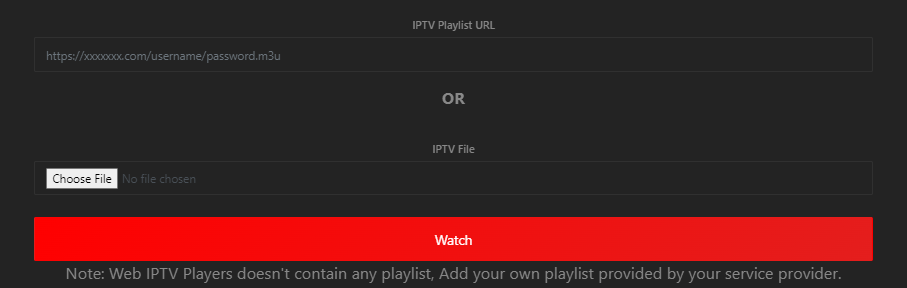
#4. Once the content is loaded, perform the below functions based on the device you use.
- Windows PC – Press the Windows + K key on the keyboard and select your Roku device from the Connect menu.
- Mac – Hit the Control Center icon and tap Screen Mirroring. Then, select the name of your Roku device.
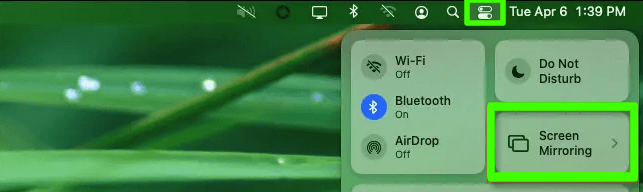
#5. Now, the Windows PC or Mac screen will be mirrored on your Roku TV or Roku-connected TV.
#6. Play any video on the Web IPTV Player website and watch it on your Roku.
Frequently Asked Questions
No. Roku Channel Store does not have any IPTV apps.
You can use the screen mirroring method to stream IPTV on Roku.
Disclosure: If we like a product or service, we might refer them to our readers via an affiliate link, which means we may receive a referral commission from the sale if you buy the product that we recommended, read more about that in our affiliate disclosure.